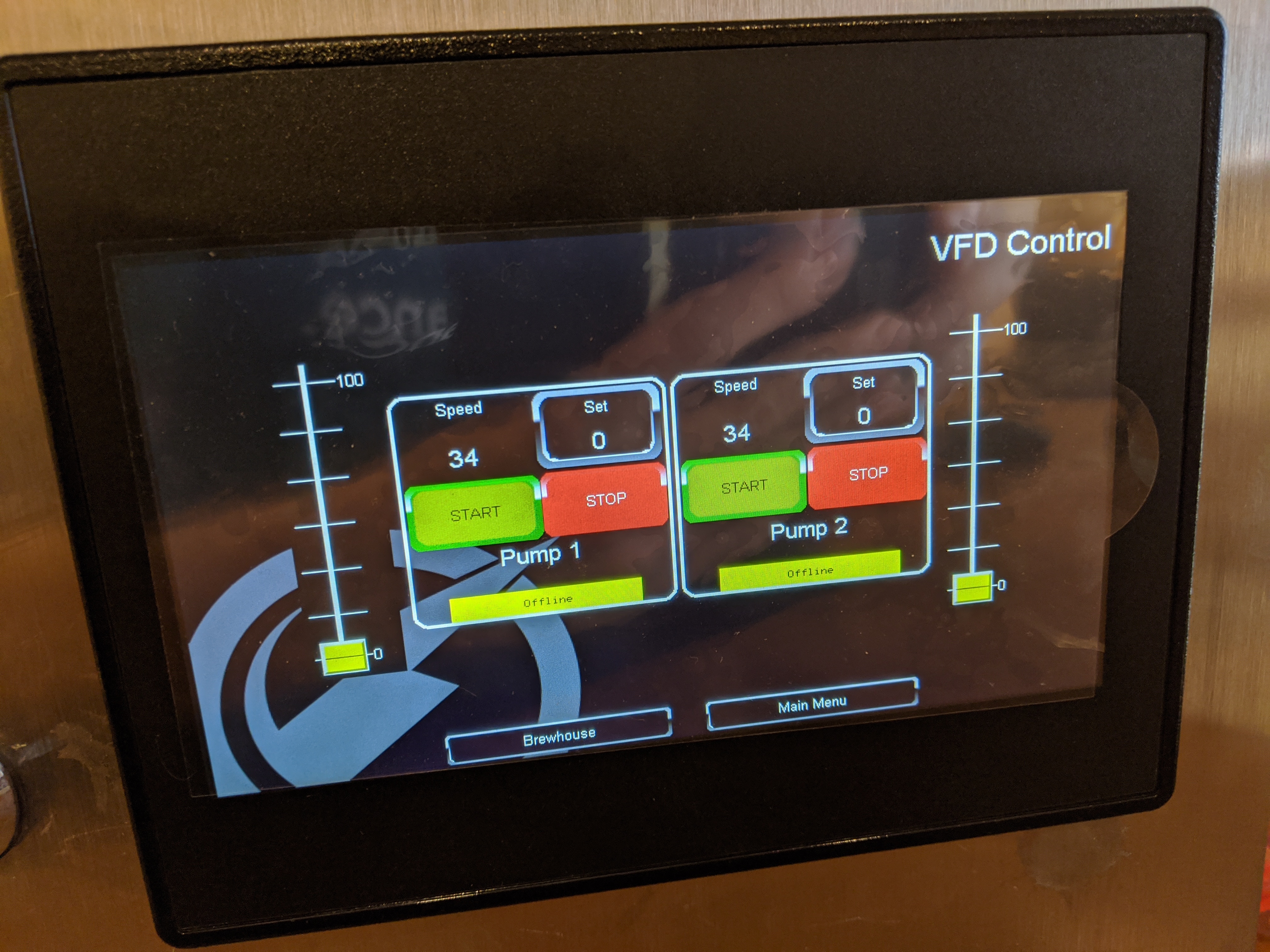VFD Control SetupUpdated 2 years ago
If you purchased a 360 series brewhouse controller, and either added VFD at the time of order, or purchased later on; the setup steps will be the same. We have pre-configured all panels with version 1.3 of our code to have VFD control function.
The first step in the process will require some networking tools or network information at the least.
The VFDs today talk to the controller via a tech called ModBus IP. The summation of the description is that the drive is another network device like any other computer. When we ship the drives out, we will have tested the systems in house and pointed to the DHCP assigned IP address. This means the drive is getting the address from the router. When you plug in your setup and power up, the same should be true for your location; however it will have an address issued by your router.
First step is to take a look at your drive and notate the Mac address as shown:

Two ways to approach the addressing after retrieving the Mac address are:
IP address option 1:
By way of your router, look up attached devices or DHCP leases. Find the IP address that matches the Mac address found on the drive.
IP address option 2:
By way of an app such as Fing, scan your network and locate the newest device. Trick here now that privacy policies with Apple and Google have changed is that in order to find the drives, you'll need to scan prior to attaching the drives. Notate the devices on the first scan and then attach the new drives and scan again.
The optimal approach here may even be to take said mac addresses, and enter into your DHCP server's reserved addresses list and pre-assign an address prior to power up. Since these are permanent to you, this may be the best approach to take.
Once you have identified the IP address(es) of your drives:
- Go into Settings
- Network Settings
- Enable VFD Control
- Enter your VFD's new IP address where VFD 1 IP Add and VFD 2 IP Add
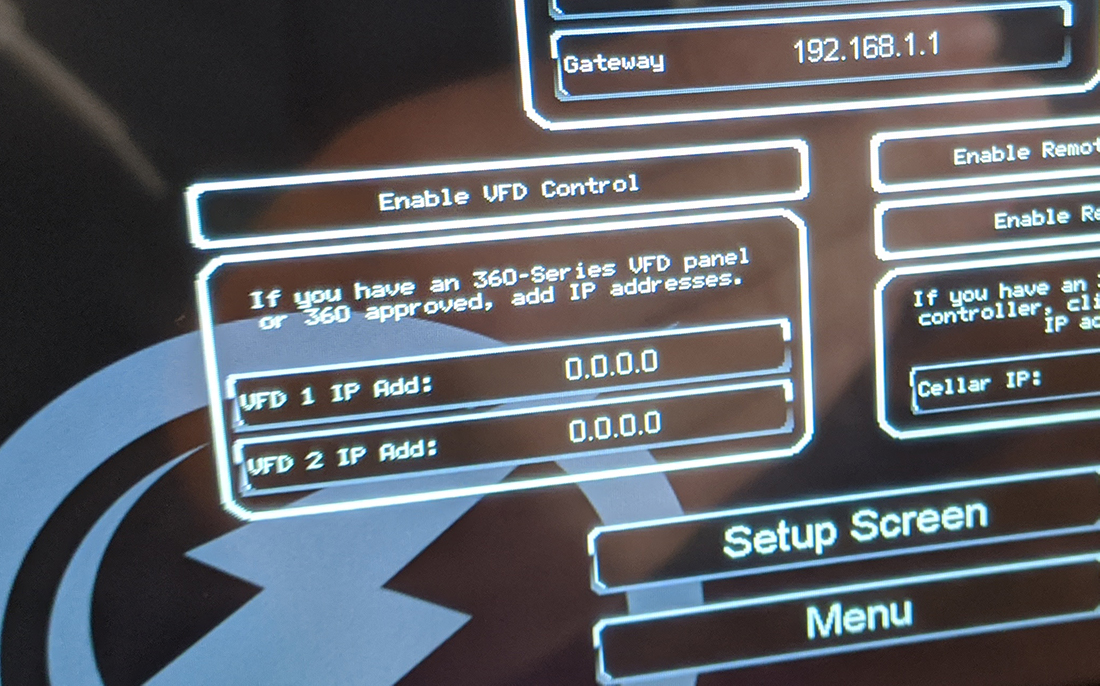
Once you have accomplished this you will now see a VFD control button on your screen which will take you to VFD control.
It can take a few minutes, but once the drives and the controller are talking, you will see a notice of Online appear in the yellow block.
Once online, be sure to hit STOP first. This puts the drive in ready.
Once the drive is ready, controls should function either with the scroll control or direct entry of speed, on a scale of 0-100.