Setting up the 360 network addressUpdated 2 years ago
First step in setting up your new 360 controller for its web page interface function is to setup the network address on your controller.
In order to setup the address, you will need to learn some details about your computer network. You will also need to connect via Cat5 or Cat6 network cable all the way back to your network router or switch. After you connect the network to the controller, you need to set an IP address in the settings screen.
For the IP address you must first determine what your network IP subnet is. This info defines the address that each attached device will have. To determine this, there are 2 methods. First is to log on to your router. Typically this is accessed by using a web browser and entering the router's IP address. This address is part of the subnet. Based on this, address, frequently 192.168.1.1 or 192.168.0.1; you could determine your subnet to be 192.168.1.x or 192.168.0.x. To do further work, its best to log in to the router and select the DHCP Server settings; then review the IP DHCP Lease address window or group. The address you will assign your controller should not be in this window.
** Newer router solutions I know can make this easier or trickier with the implementation of apps on phones. They will still have some advanced configuration tools by which you can look up this information.
It is important you pick an address outside the DHCP lease window so that you don't have an address conflict down the road. Duplicate addresses will result in connection errors.
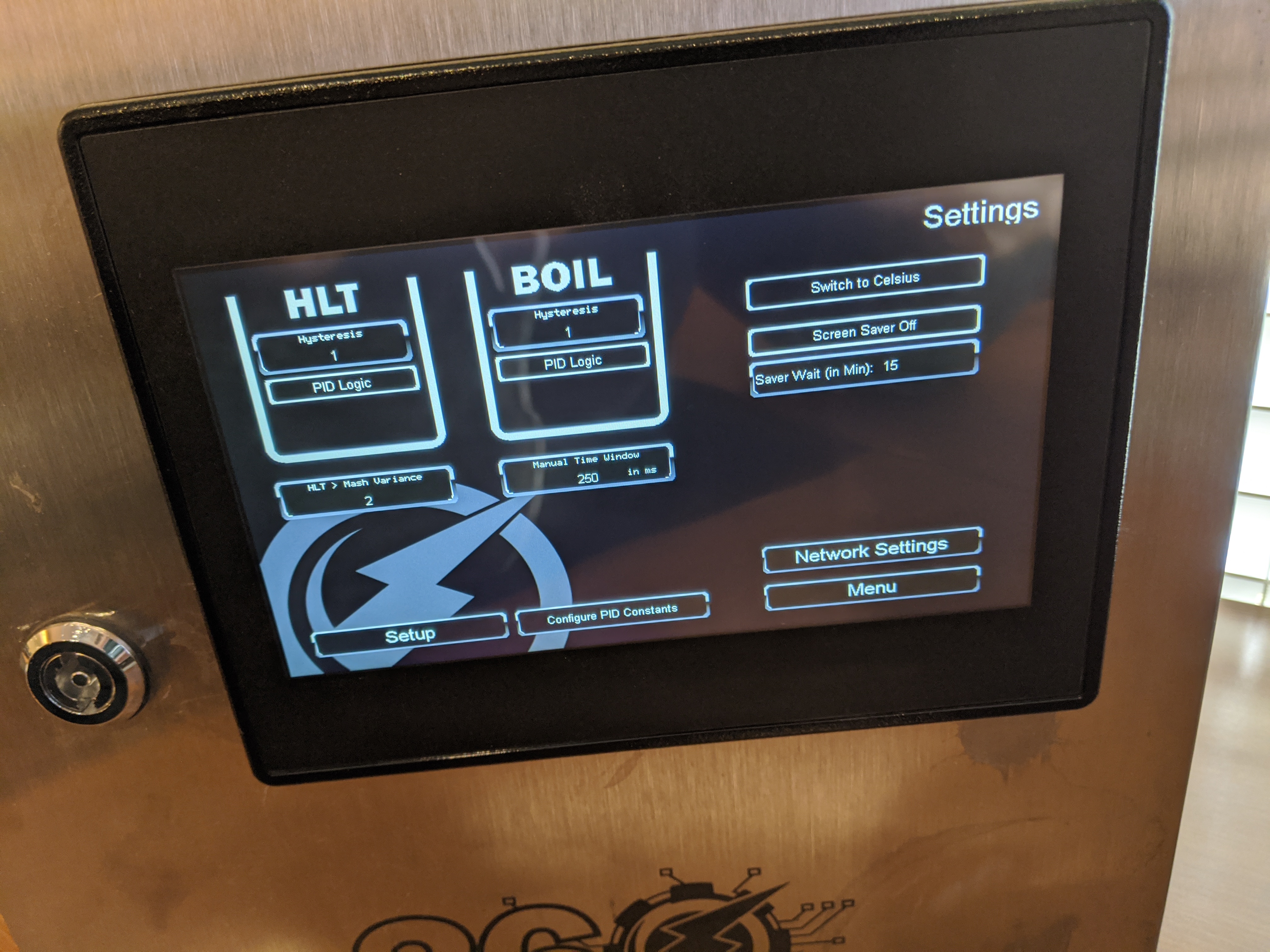
- Once you have determined your IP, go to your control panel and select SETTINGS from the main screen.
- Under settings select NETWORK SETTINGS
- Under Network Settings sub group select IP Add and enter your IP address.
- Select OK
- Select Subnet and enter a subnet of 255.255.255.0 or similar depending on your own network settings.
- Select OK
- Select Gateway and enter your internet router's address.
- Select OK
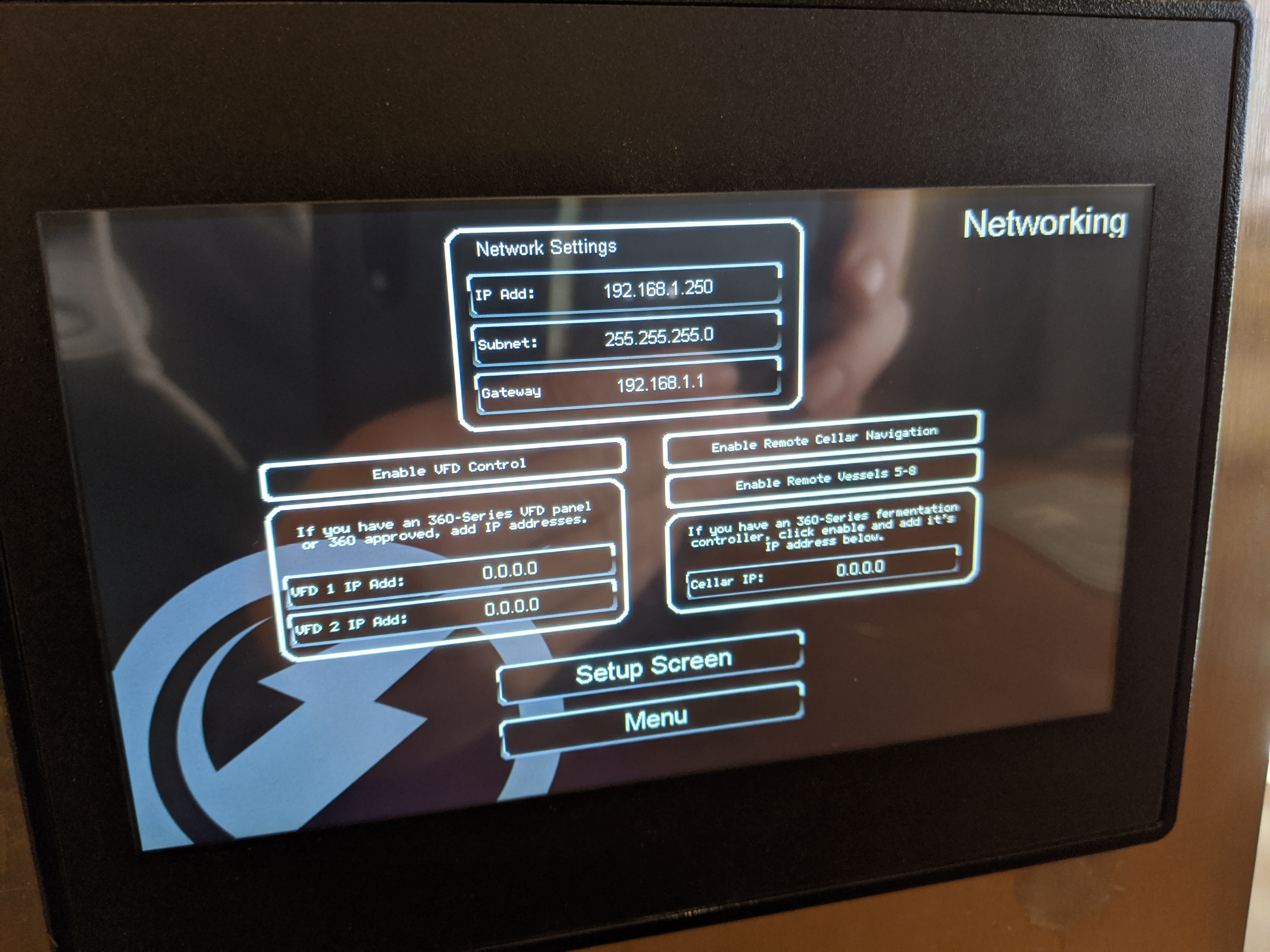
At this point your controller is configured to talk to the network. From here you should be able to access the web interface by pointing your favorite web browser at the IP address you just entered.
Default login username is admin and the password is admin as well.